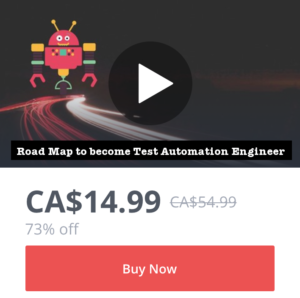General Tips:
How to derive effective test cases from requirements?
There is no magic formula for perfect testing. It always requires a combination of reasoning, experience and intuition to identify a set of test cases that will thoroughly cover the application under test. Here are some guidelines that can help you identify where to start…
- Test the Happy Path.
- Test the Alternate Paths
- Test the error Paths
- Test the Data Permutations
How to actively participate in SRS (Software Requirement Specification) review meetings to get clarity of requirements/Test scope?
1. Ask question to get clarification about the requirements. And yes, it is ok to ask hard questions. It will help you to completely understand the problem.
2. Don’t make a hasty assumption. Ask leading questions to get the speaker to explain better. How does this work? Why did you choose that option? Where is that approach most appropriate?
3. Try reflective listening, where you echo back what you think they said. It will confirm your understanding of the requirement.
4. Actively listen to what the other person is saying. Don’t fall into the trap of formulating your response while they are still talking.
How to get organized and keep track of your Information?
Individuals and Teams should use Microsoft OneNote to get organized and share information.
It can simply take care of all your note-taking needs. This includes anything from keeping up with a simple to-do list to organizing client info for a business to organizing projects. The key is to keep organized notes instead of random daily notes. With organized notes, it’ll be a lot easier to find things you’ve saved, making OneNote a lot more useful for you.
Teams can stay on top of changes on projects by using shared notebook as in OneNote, you can share OneNote notebooks and its contents with anyone, even if they don’t have the program installed — they can still view it.
It also comes handy in meetings, especially when you need to share notes with a colleague. When sharing files, you can select ‘View Only’ or ‘Can Edit’ options, where any edit made will appear instantly. You can also Synchronize your notes on multiple devices.
OneNote could take a bit of time to get used to, but rest assured it’s worth every minute of it.
Technical Tips:
How to display code snippets in MS Word preserving format and syntax highlighting:
Download and install Notepad++ and do the following:
- Paste your code in the Notepad++ window
- Select the programming language from the language menu
- Select the text to copy
- Right click and select Plugin commands -> Copy Text with Syntax Highlighting
- Paste it into MS Word & all code will be displayed in MS Word while preserving formattingAlternatively you can also use a plugin called “NppExport” that comes pre-installed with Notepad++. Go to Plugins menu, select NppExport -> use Copy all formats to clipboard and then paste in MS word.