To import a Microsoft Office document into Confluence, we’ll use the Office Connector. If you don’t see the option to import a Word document in your tools menu, you need to ask the administrator to enable this feature.
1. Choose Import Word Document from Tools menu from the drop-down tools menu to the right of the screen. Select ‘Import Word Document.’
2. Browse for the Word document you want to import and click ‘Next.’On the Office Connector Import screen,you’ll see the import options.
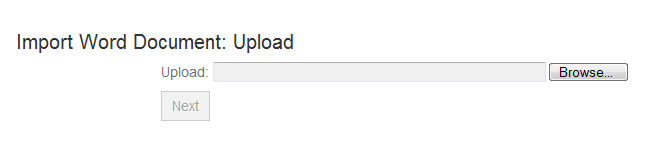 On the Office Connector Import screen, you’ll see the import options.
On the Office Connector Import screen, you’ll see the import options.
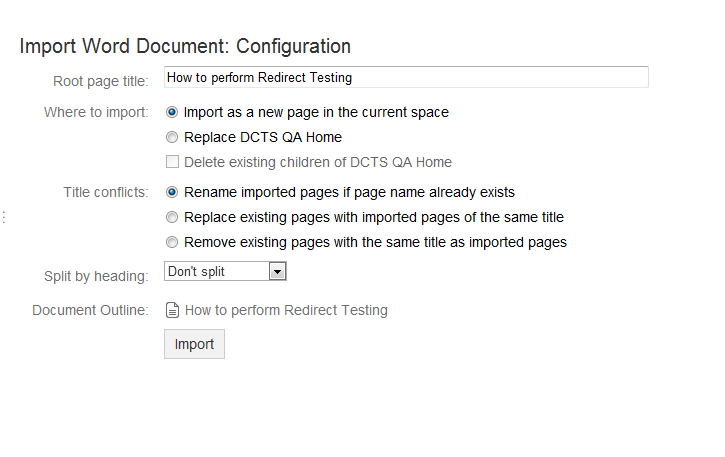 3. This screen gives you the options for how you want the new content added. It shows you the root page title. It also gives you an option for where to import the new page.
3. This screen gives you the options for how you want the new content added. It shows you the root page title. It also gives you an option for where to import the new page.
4. We will import it as a new page within the current space. You also have the option to replace the page you were previously on. You can also select to split the document into several child pages,based on the headings in the Word document.
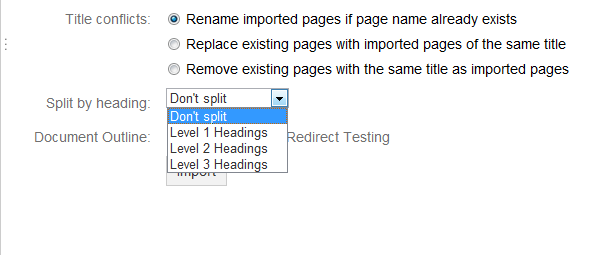 5. Click on Import button and the document will be imported into Confluence. Please note that if the original document has a lot of advanced formatting, it may not translate well. If this happens, you can manually fix the formatting problems once the content is imported.
5. Click on Import button and the document will be imported into Confluence. Please note that if the original document has a lot of advanced formatting, it may not translate well. If this happens, you can manually fix the formatting problems once the content is imported.
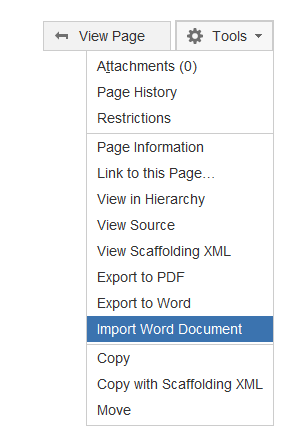
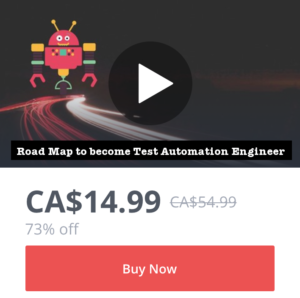
Please comment with your real name using good manners.