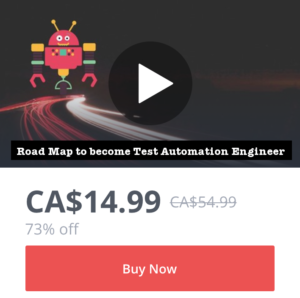The World Wide Web Consortium (W3C), the main international standards organization for the World Wide Web, is engaged in promoting the creation of accessible websites. Web Content Accessibility Guidelines (WCAG) are part of a series of web accessibility guidelines published by the Web Accessibility Initiative (WAI) which is a special working group established by the W3C in April 1997. The WAI provides ten “quick tips” that summarize key concepts of accessible Web development:
- Images and Animations: Use the alt attribute to describe the function of each visual.
- Image Maps: Use the client-side map and text for hotspots.
- Multimedia: Provide captioning and transcripts of audio, and descriptions of video.
- Hypertext Links: Use text that makes sense when read out of context. For example, avoid “click here.”
- Page Organization: Use headings, lists, and consistent structure. Use CSS for layout and style where possible.
- Graphs and Charts: Summarize or use the longdesc attribute.
- Scripts, Applets, and Plug-ins: Provide alternative content in case active features are inaccessible or unsupported.
- Frames: Use the noframes element and meaningful titles.
- Tables: Make line-by-line reading sensible. Summarize.
- Check your work: Validate, use tools, checklist, and guidelines at http://www.w3.org/TR/WCAG.
What is WCAG 2.0?
According to W3.Org “WCAG 2.0 is a stable, referenceable technical standard. It has 12 guidelines that are organized under 4 principles: perceivable, operable, understandable, and robust. For each guideline, there are testable success criteria, which are at three levels: A, AA, and AAA.”
To learn more about WCAG 2.0 guidelines, see WCAG 2.0 at a Glance.
To learn about web accessibility principles and guidelines, see Accessibility Principles.
Making sure that your web pages conform to current standards makes it more likely that they will be correctly viewed on a wider variety of devices and by a wider variety of people.
What is Assistive Technology?
These are special software or devices used by people with accessibility requirement. These include:
- Screen Readers & Magnifiers
- Refreshable Braille Display
- Captioning Software
- Voice Recognition Software
- Switches and Pointer sticks
- Touch Screens
Resources:
– A demo by W3.org to show you The Before and After Accessibility Demonstration of a website. It shows an inaccessible website and a retrofitted version of this same website.
– A list of valuable resources, testing tools, authorities & help, and development resources by accessites.org to help you understand web accessibility and all that’s related.
– Web Accessibility Evaluation Tools List: This page provides a list of evaluation tools for Web accessibility. These tools are software programs or online services that help you determine if web content meets accessibility guidelines. From this list, you can choose the tool that match your particular need.
– Accessibility Checklists: http://romeo.elsevier.com/accessibility_checklist/
– A WCAG 2.0 checklist to help you to check your web accessibility progress.
– Web Aim is a non-profit organization within Utah State University that provides training and consulting, as well as other web accessibility services. It also provides a quick reference about testing web content for accessibility. Here you’ll also find tutorials on screen reader software like JAWS, NVDA and VoiceOver.
Accessibility Testing Tools:
Wave:
WAVE will present your page with embedded icons and indicators. Each icon, box, and piece of information added by WAVE presents some information about the accessibility of your page. While WAVE is most effective when used by someone knowledgeable about web accessibility, people who are not web accessibility experts can also benefit from WAVE.
The report section at the top of the page indicates if WAVE detected any errors or not. The absence of errors DOES NOT mean your page is accessible. RED icons indicate accessibility errors. GREEN icons indicate accessibility features. The other icons and indicators indicate other elements that you should look at. WAVE brings the underlying accessibility information of a page to the fore-front so it can be easily evaluated in context.
Wave Chrome Extension: Dynamic or protected content can be evaluated with the WAVE Chrome extension. The WAVE Chrome extension allows you to evaluate web content for accessibility issues directly within Chrome. Because the extension runs entirely within your web browser, no information is sent to the WAVE server. This ensures 100% private and secure accessibility reporting. The extension can check intranet, password-protected, dynamically generated, or sensitive web pages. Also, because the WAVE Chrome extension evaluates the rendered version of your page, locally displayed styles and dynamically-generated content from scripts or AJAX can be evaluated.
More Info: http://wave.webaim.org/help